Table of Contents
Introduction
This vtiger relationship builder userguide helps you Create Relationships between different modules according to your business-specific needs. By doing this you can connect any related data which helps you in easy access to all related information without any complications. you can create relationships between any modules using these simple steps.
Steps to Create Relationship
STEP 1- Accessing module builder

- Login to CRM
- Go to settings and select “CRM settings”.
- select other settings and click on “JB Module Builder”.
- Click on “Add Relationship” at the top left corner of the screen.
STEP 2- Creating Relationship

- enter the required field
- Primary Module: Select your primary module from the dropdown menu.
- Secondary Module: Then, choose your secondary module in the same way.
- Relation Type: Now, define the relationship type—whether it’s one-to-one or one-to-many.
- Relation Field Label: Finally, give a name to the relationship field to easily identify it later.
click the Add Relationship button.
You have successfully created a relationship between modules.
STEP 3- Verifying the created Relationship
- Select the primary module
- fill out the required field and reference field
- click save.
- navigate to the summary view of that record
- find the Reference Field and click on it to open up the secondary module’s data.
- click more button
- select the primary module
now you can see the related data that the primary module and secondary module are connected.