Table of Contents
Introduction
Create custom modules easly within 5 minutes using vTiger Module Builder User Guide and improve your CRM functionality.
Enhancing your vTiger CRM functionality is crucial as your business grows. customizing your vTiger CRM according to your unique business requirement will increase performance.
But how exactly do you create custom modules?
you can create custom modules in vtiger CRM effortlessly using vtiger module builder and relationship builder.
To begin name the module, add fields and blocks, and create a list view according to your needs and later custom modules by layout editor.
STEP 1: Accessing the vTiger Module Builder

- Login to CRM
- Go to settings and select “CRM settings”.
- select other settings and click on “JB Module Builder”.
- click on “Create New module”.
STEP 2: Creating a new Module

Enter the required information.
- Module label: the module name that should be displayed in CRM.
- Module name: This value will be auto-created from the module label – used for the backend.
- Parent menu: In the main menu – the module will be listed under this parent menu.
- Identifier field: primary field of the module, eg: in the contact module- contact name will be the primary field.
- click the save button.
STEP 3: Creating blocks and fields

- click on the “add field” button on the left corner of the screen.
- fill in the field type, field name, and field length.

- click on the “add block” button on the right corner of the screen
- and fill in the block name
- Mandatory: If this feature is enabled, it becomes mandatory to enter a value for the field.
- Key field: If this feature is activated, the field will be displayed in the Key Fields section of a module’s Summary View.
- Mass edit: If this feature is enabled, you can execute a mass edit action on the field.
- Quick Create: If enabled, the field will be accessible under Quick Create.
- Header field: If activated, this field will be displayed in the Header section of a module’s Summary View. save the changes.
let’s add fields under the created block
- click on the “add button” on the bottom right
- fill in the field type, field name, and field length
- save the changes.
STEP 4: Create a List view

- select the field for the default list view from the dropdown bar
- select the fields, and save
The new module was successfully created.
STEP 5: Create a record on the newly created module.

- Select the “View Module” link, where you’ll land after creating the new module.
- click the “new record” from the top left side of the list view
- Create a record by filling out the mandatory fields and saving changes.
- save changes to access the summary and detail page view.
- add comments if needed
- Navigate to “All” for the list view.
Create Relationships with the newly created or existing modules using the vTiger Relationship builder
Watch Video