Table of Contents
Introduction
Learn how to use vtiger CRM OpenSource. Vtiger CRM is a versatile tool that helps businesses manage leads, sales, customer support, and automation in one place. By leveraging its powerful features, businesses can use vtiger CRM to streamline operations, improve productivity, and enhance customer relationships. this guide will help you use Vtiger CRM efficiently.
Understanding the Dashboard
- Open the web browser and enter your Vtiger CRM URL
- Enter your Username and Password
- And Click login
The landing page after logging in is the Vtiger CRM Dashboard where you can have an overview of all activities.
In the top left corner of the dashboard, you can find a list of Vtiger Default Modules.
Understanding Vtiger Modules
Leads, Contacts, Opportunities, Organisation
Managing Leads:
Click Leads Module
You will navigate to the leads Module. Here you can add Leads to your business
Click Add lead
Provide Mandatory informations
- First Name
- Last Name
- Website
- Phone Number etc…
Click save to store the all information
Once a Lead is Qualified you can convert a Lead to a contact or opportunity as your requirement.
On the Right side of the screen, you can see the convert Lead button. By clicking that you can choose where you want to convert that lead.
“ You can customize lead conversion preferences like which data should be transferred to each field or how much data you want to map etc…
To configure this:
Go to Vtiger CRM Dashboard > settings > CRM settings > marketing and sales> lead conversion data mapping “
Managing Contacts:
Navigate to contacts Module
Click Add contact
Fill in the Mandatory Fields
- First Name
- Last Name
- Phone Number etc
If you have the record of the Parent Organization of this particular Contact you can Map that organization to this Contact by searching the organization in the organization name.
Click the Save button after adding all the required information.
Managing Organization
Navigate to the Organisation module
Click Add New organization
Fill in the mandatory fields
- Organisation name
- Website
- Primary Email
Click save
Tracking Leads and Sales Pipeline
Creating opportunity
Go to Opportunity Module
Click add Opportunity
Fill the Required Fields
- Opportunity Name
- Amount
- Expected closing date
Here you can select the contact that is converting as an opportunity and also can select the parent organisation of that particular contact.
Click save after updating the information
Automating Tasks with Workflow
Creating workflow
Go to settings
Select Automation
Select Workflows
Click Create New Workflow
Fill in the mandatory fields
- Workflow name
- Targeted Module
- Status
- Set workflow trigger, workflow condition, and Workflow action
Click save
Managing Customer Support
Navigate to Tickets module
Click add ticket
Enter the issue details and assign it to a support agent
Click save to track the ticket’s progress
Generating Reports and Insights
Creating Report
Go to Reports and click create report
Choose the Module
Select the fields you want to include
Apply filters to refine the data
Click save & generate to view the report
Integrating Vtiger CRM with Other Tools
Vtiger CRM supports integrations with:
- Email Services – Gmail, Outlook, and SMTP email servers.
- Telephony – Twilio, Exotel, and Net2Phone for call management.
- Marketing Automation – Mailchimp and WhatsApp API for campaigns.
- Accounting Tools – QuickBooks and Xero for financial management.
You can use Vtiger CRM by customizing it by using vtiger CRM extensions, vtiger development services, etc…